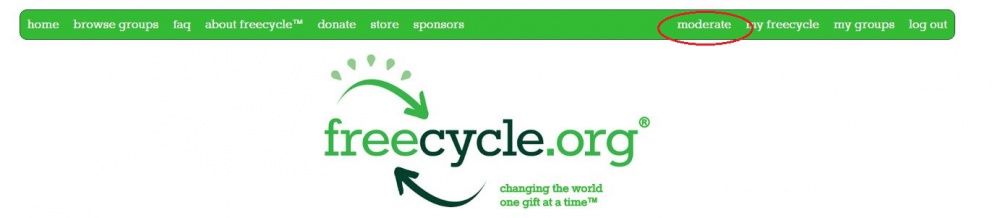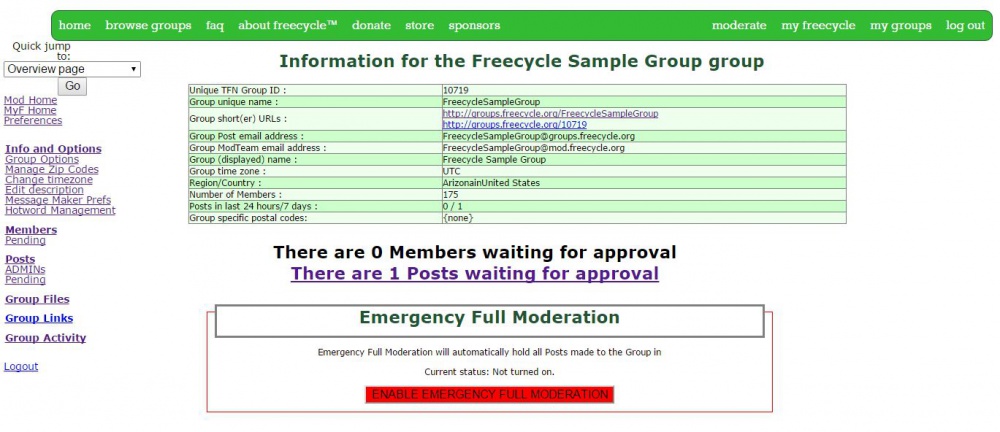How To Use Mod Tools
HOW TO FIND THE MODERATOR TOOLS
Log into my.freecycle.org.
In the upper right corner there are four "buttons" or hyperlinks.
• Moderate - navigates to the mod tools for the groups you are moderator of.
• My Freecycle - navigates to the personal account management tools.
• My Groups - navigates to the group pages for groups you are a member of.
• Log out - logs out of My.Freecycle.org.
Click on Moderate.
This takes you to the Mod Home page:
INFO AND OPTIONS
This page provides a snapshot of facts about your group, including the URL, the group’s email addresses, and the unique TFN number for your group, which you will need if you report a problem. There are also statistics on number of members and posts, which moderators can use to track how their group is growing.
The most important item for a moderator is below the information box. Here is your prompt that there are members and posts pending. That means you need to take action on these items.
MODERATOR TOOLS
Mod Tools are listed on the left side of the Info and Options page are described fully in the following sections.
Mod Home - Takes you to a list of the group(s) you moderate
MyF Home – Takes you out of Moderator Tools and to the MyFreecycle group you have selected as your "home" group
Preferences – This is where you set your preferences to receive notifications on pending members and pending posts. You can also set your preferences on how many posts you would like to see at a time.
Note: If you have more than one moderator in your group, each moderator has to set these preferences individually.