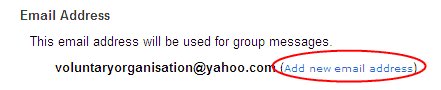Difference between revisions of "Join page"
| [checked revision] | [checked revision] |
| Line 13: | Line 13: | ||
After logging in, you will be prompted to change your password. After changing it, please click 'Save New Password'. The next time you log in, please use your new password. | After logging in, you will be prompted to change your password. After changing it, please click 'Save New Password'. The next time you log in, please use your new password. | ||
| − | From here, you can select your local group. | + | From here, you can select your local group by clicking on |
| + | [[Image:notamember.jpg]] | ||
or click here [http://wiki.freecycle.org/index.php/Home_page http://wiki.freecycle.org/index.php/Home_page] | or click here [http://wiki.freecycle.org/index.php/Home_page http://wiki.freecycle.org/index.php/Home_page] | ||
Revision as of 05:37, 16 October 2009
There are two stages:
How do I get a My Freecycle ID?
If you have not signed up before with My Freecycle, please go to the signup form and create your account for free. http://my.freecycle.org/signup

A temporary password will be sent to your email address. After retrieving the password, login to http://my.freecycle.org with your username and temporary password. Be sure to enter your password exactly as it was emailed to you, as the characters are case sensitive.
After logging in, you will be prompted to change your password. After changing it, please click 'Save New Password'. The next time you log in, please use your new password.
From here, you can select your local group by clicking on
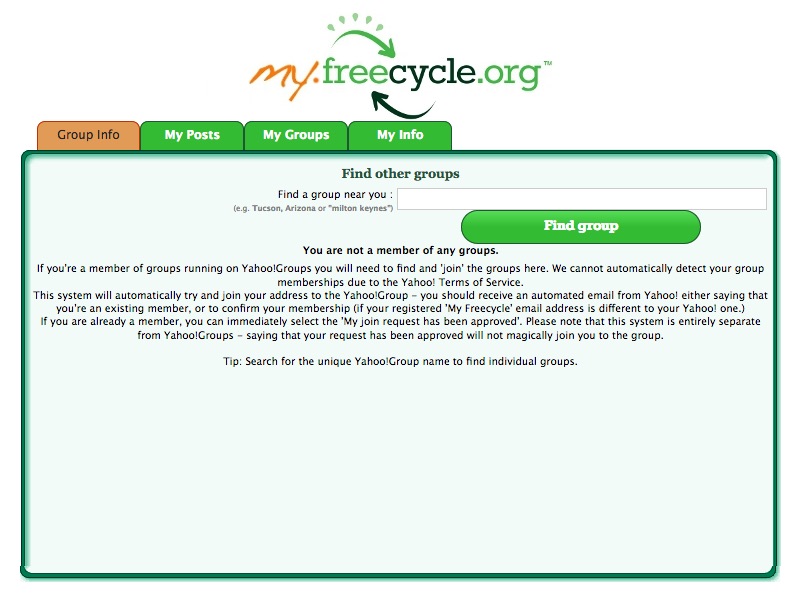
or click here http://wiki.freecycle.org/index.php/Home_page
You’ll need to answer some questions to create a Yahoo ID. These answers don’t need to be truthful if you’re concerned about privacy.
Yahoo will encourage you to create an email address with them, though you can change this in a minute.
How do I join the group?
Once you’ve got a Yahoo ID, go to the home page of your local group, which you found earlier. Over on the right hand side you'll see a button:
Click this, and follow the instructions.
If you want to use a different email address, you can do so here:
But be careful to check your Yahoo address, to make sure you don't miss any emails from the group, particularly when you first join.
You should choose the Message Delivery option which is right for you, though you can change it later.
- Individual Emails means you see each item as it’s sent to the group. Edinburgh is a busy group, so you’ll get a lot of emails each day.
- Daily Digest batches the mails up, which is more manageable, though some items go quickly and so will have gone by the time you see them.
- Special Notices is for reading the group via the Web, instead of email.
Please don't use Web Only. Some groups may change members using this option to Special Notices to ensure their email address is valid.
Then click the Join button, and you're done!
What next?
Once you've applied, you'll get instructions by email.
Please make sure you check your junk mail or spam folder, in case the mails you get back are put there by mistake.
Please read these carefully, as they contain important information about
- how to get your membership approved (if your group does this)
- how your group works. Some rules vary from group to group, too.
Once you've joined, you can also get more information in How To Use Freecycle.