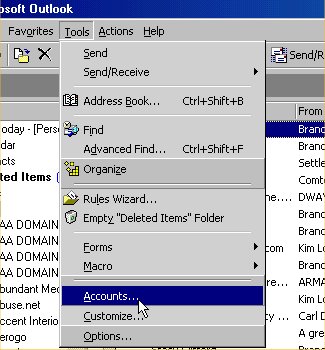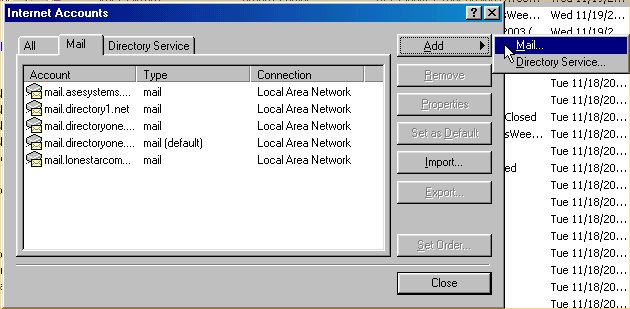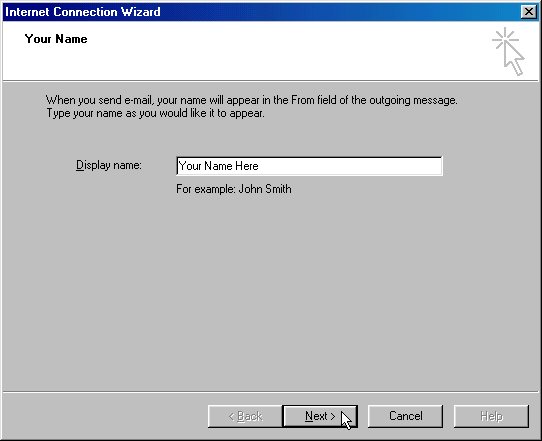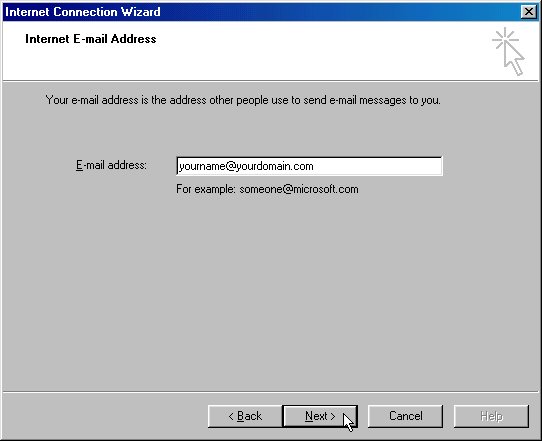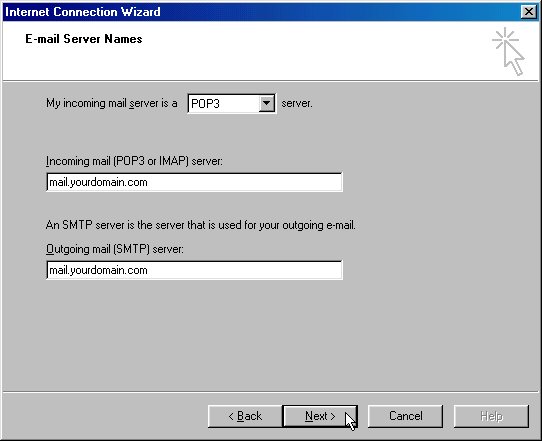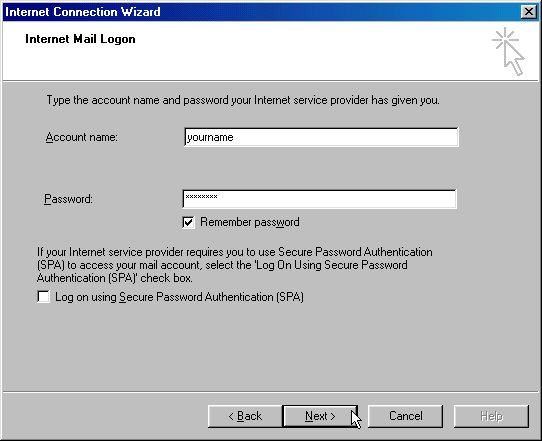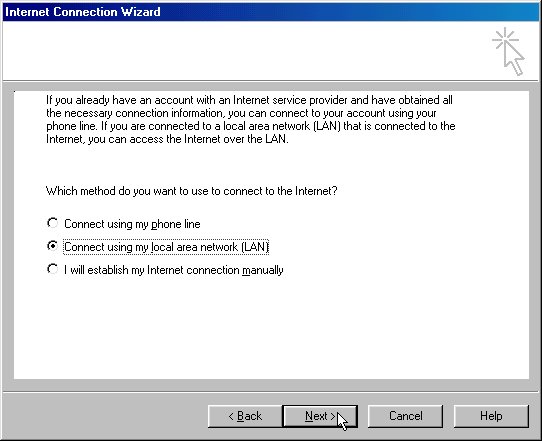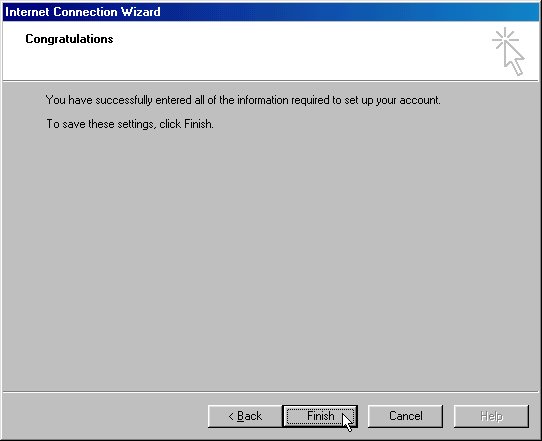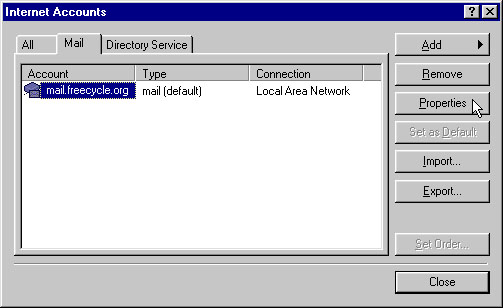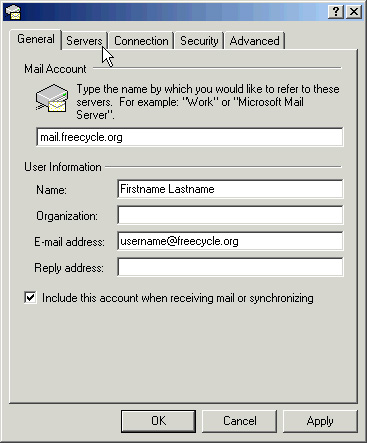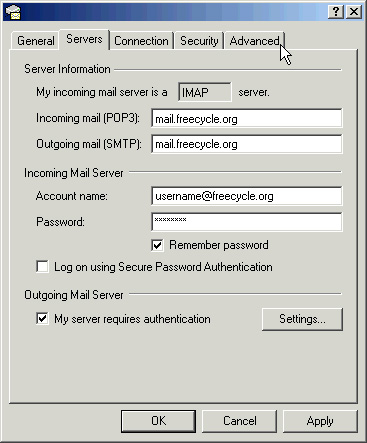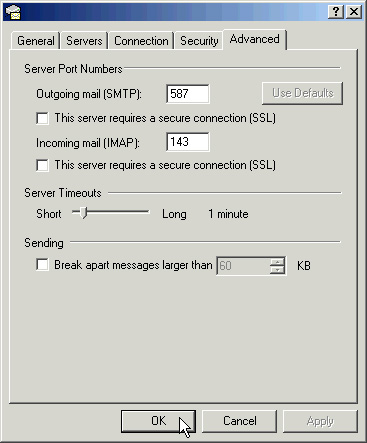Difference between revisions of "MailSetup/Outlook2000"
From FreecycleFAQ
| [checked revision] | [checked revision] |
(Replaced content with 'These directions are written to use Outlook 2000. They have been written to allow you to add your freecycle.org mail account to your email program once your mail account has ...') |
m (moved ModsManual:MailSetup/Outlook2000 to MailSetup/Outlook2000: Should be Common, not in ModsManual) |
||
| (3 intermediate revisions by one other user not shown) | |||
| Line 1: | Line 1: | ||
| − | These directions are | + | These directions are for use with Outlook 2000. They have been written to allow you to add your freecycle.org mail account to your email program once your mail account has been created/moved to the "mail.freecycle.org" server. |
| + | | ||
| + | |||
| + | |||
| + | |||
| + | *Start up Outlook 2000 and click the "Tools" entry on the menu bar. From the menu that drops down, select "Accounts". | ||
| + | |||
| + | [[Image:Outlook2000 step1.jpg]]<br> | ||
| + | |||
| + | |||
| + | <br> | ||
| + | <br> | ||
| + | |||
| + | |||
| + | <br> | ||
| + | <br> | ||
| + | |||
| + | |||
| + | <br> | ||
| + | <br> | ||
| + | |||
| + | |||
| + | <br> | ||
| + | |||
| + | |||
| + | *In the dialogue box that appears, click the button marked "Add" and select "Mail..." from the mini-menu that appears. | ||
| + | |||
| + | [[Image:Outlook2000 step2.jpg]] | ||
| + | |||
| + | |||
| + | <br> | ||
| + | <br> | ||
| + | |||
| + | |||
| + | <br> | ||
| + | <br> | ||
| + | |||
| + | |||
| + | <br> | ||
| + | <br> | ||
| + | |||
| + | |||
| + | <br> | ||
| + | <br> | ||
| + | |||
| + | |||
| + | <br> | ||
| + | |||
| + | |||
| + | *The "Internet Connection Wizard" will now appear. Whatever you enter under "Display name" will appear on emails you send alongside your email address in the "From" field. | ||
| + | |||
| + | [[Image:Outlook2000 step3.jpg]] | ||
| + | |||
| + | |||
| + | <br> | ||
| + | <br> | ||
| + | |||
| + | |||
| + | <br> | ||
| + | <br> | ||
| + | |||
| + | |||
| + | <br> | ||
| + | <br> | ||
| + | |||
| + | |||
| + | <br> | ||
| + | |||
| + | |||
| + | *In the E-mail address" box, type your Freecycle email address (it will be in the format of '''youremailaddress@freecycle.org'''). | ||
| + | |||
| + | [[Image:Outlook2000 step4.jpg]] | ||
| + | |||
| + | |||
| + | <br> | ||
| + | <br> | ||
| − | + | <br> | |
| + | <br> | ||
| + | <br> | ||
| + | <br> | ||
| + | |||
| + | |||
| + | <br> | ||
| + | |||
| + | |||
| + | *Where it says "My incoming mail server is a", click the small arrow to drop down a list and choose '''IMAP'''. In the "Incoming mail server" field, enter '''mail.freecycle.org''' and enter the same under "Outgoing mail server". Then click Next | ||
| + | |||
| + | [[Image:Outlook2000 step5.jpg]] | ||
| + | |||
| + | |||
| + | <br> | ||
| + | <br> | ||
| + | |||
| + | |||
| + | <br> | ||
| + | <br> | ||
| + | |||
| + | |||
| + | <br> | ||
| + | <br> | ||
| + | |||
| + | |||
| + | <br> | ||
| + | |||
| + | |||
| + | *Under "account name" type your email address (again in the format '''youremailaddress@freecycle.org''') and add your password to the "Password" box. | ||
| + | |||
| + | [[Image:Outlook2000 step6.jpg]] | ||
| + | |||
| + | |||
| + | <br> | ||
| + | <br> | ||
| + | |||
| + | |||
| + | <br> | ||
| + | <br> | ||
| + | |||
| + | |||
| + | <br> | ||
| + | |||
| + | |||
| + | *If you need to, choose your method of connecting to the internet and click "Next" | ||
| | ||
| + | |||
| + | [[Image:Outlook2000 step7.jpg]] | ||
| + | |||
| + | |||
| + | <br> | ||
| + | <br> | ||
| + | |||
| + | |||
| + | <br> | ||
| + | <br> | ||
| + | |||
| + | |||
| + | <br> | ||
| + | |||
| + | |||
| + | *Now click "Finish" - although we're not finished yet. | ||
| + | |||
| + | [[Image:Outlook2000 step8.jpg]] | ||
| + | |||
| + | |||
| + | <br> | ||
| + | <br> | ||
| + | |||
| + | |||
| + | *You will see a list of accounts. You may have more than one if you already use other emails services in Outlook 2000. Click on the one marked '''mail.freecycle.org''' and then click on the "Properties" button. | ||
| + | |||
| + | [[Image:Outlook2000_step9.jpg]] | ||
| + | |||
| + | |||
| + | |||
| + | |||
| + | |||
| + | *In the panel that appears, check that the box marked "Include this account when receiving mail or synchronizing" is ticked otherwise Outlook won't check for new Freecycle emails. Then click the tab marked "Servers". | ||
| + | |||
| + | [[Image:Outlook2000_step10.jpg]] | ||
| + | |||
| + | |||
| + | |||
| + | |||
| + | |||
| + | *The details should be just as you entered them, but also make sure that below the heading "Outgoing Mail Server" you have a tick in the box marked "My server requires authentication". When you've done that, click the tab marked "Advanced". | ||
| + | |||
| + | [[Image:Outlook2000_step11.jpg]] | ||
| + | |||
| + | |||
| + | |||
| + | |||
| + | |||
| + | *In the box labelled "Outgoing Mail (SMTP)" change the number to '''587''' and below that in the box marked "Incoming mail (IMAP)" change the value to '''143'''. Then click the "OK" button. | ||
| + | |||
| + | [[Image:Outlook2000_step12.jpg]] | ||
| + | |||
| + | |||
| + | |||
| + | And that's that. Outlook 2000 will now send and receive messages with your Freecycle email address. | ||
| + | |||
| + | <br> | ||
| + | <br> | ||
Latest revision as of 14:26, 17 July 2011
These directions are for use with Outlook 2000. They have been written to allow you to add your freecycle.org mail account to your email program once your mail account has been created/moved to the "mail.freecycle.org" server.
- Start up Outlook 2000 and click the "Tools" entry on the menu bar. From the menu that drops down, select "Accounts".
- In the dialogue box that appears, click the button marked "Add" and select "Mail..." from the mini-menu that appears.
- The "Internet Connection Wizard" will now appear. Whatever you enter under "Display name" will appear on emails you send alongside your email address in the "From" field.
- In the E-mail address" box, type your Freecycle email address (it will be in the format of youremailaddress@freecycle.org).
- Where it says "My incoming mail server is a", click the small arrow to drop down a list and choose IMAP. In the "Incoming mail server" field, enter mail.freecycle.org and enter the same under "Outgoing mail server". Then click Next
- Under "account name" type your email address (again in the format youremailaddress@freecycle.org) and add your password to the "Password" box.
- If you need to, choose your method of connecting to the internet and click "Next"
- Now click "Finish" - although we're not finished yet.
- You will see a list of accounts. You may have more than one if you already use other emails services in Outlook 2000. Click on the one marked mail.freecycle.org and then click on the "Properties" button.
- In the panel that appears, check that the box marked "Include this account when receiving mail or synchronizing" is ticked otherwise Outlook won't check for new Freecycle emails. Then click the tab marked "Servers".
- The details should be just as you entered them, but also make sure that below the heading "Outgoing Mail Server" you have a tick in the box marked "My server requires authentication". When you've done that, click the tab marked "Advanced".
- In the box labelled "Outgoing Mail (SMTP)" change the number to 587 and below that in the box marked "Incoming mail (IMAP)" change the value to 143. Then click the "OK" button.
And that's that. Outlook 2000 will now send and receive messages with your Freecycle email address.